The easy way to create powerful booking forms for WordPress websites.
If you need to request a password to make a booking a solution may be to put the booking form in a password protected page, however the Appointment Hour booking plugin has a Password for making bookings add-on that offers the option to request the password directly as part of the booking form and the options to manage the passwords from the plugin interface.
To get this feature the first step is to enable the related add-on:
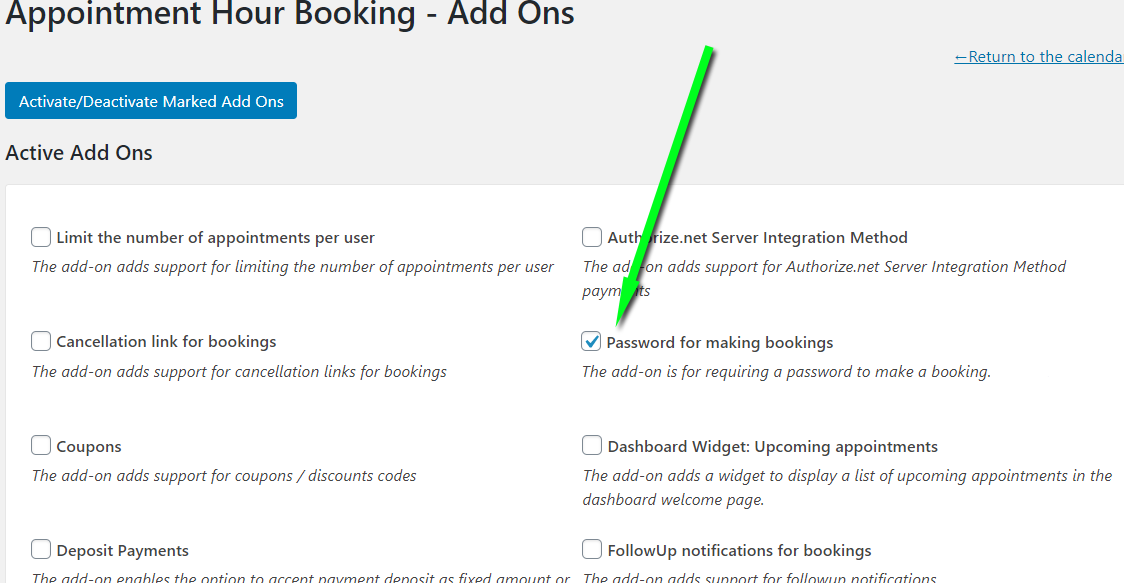
With the add-on enabled go to edit the form settings and into the "Add-ons" step you will see the following section to add/remove passwords codes:
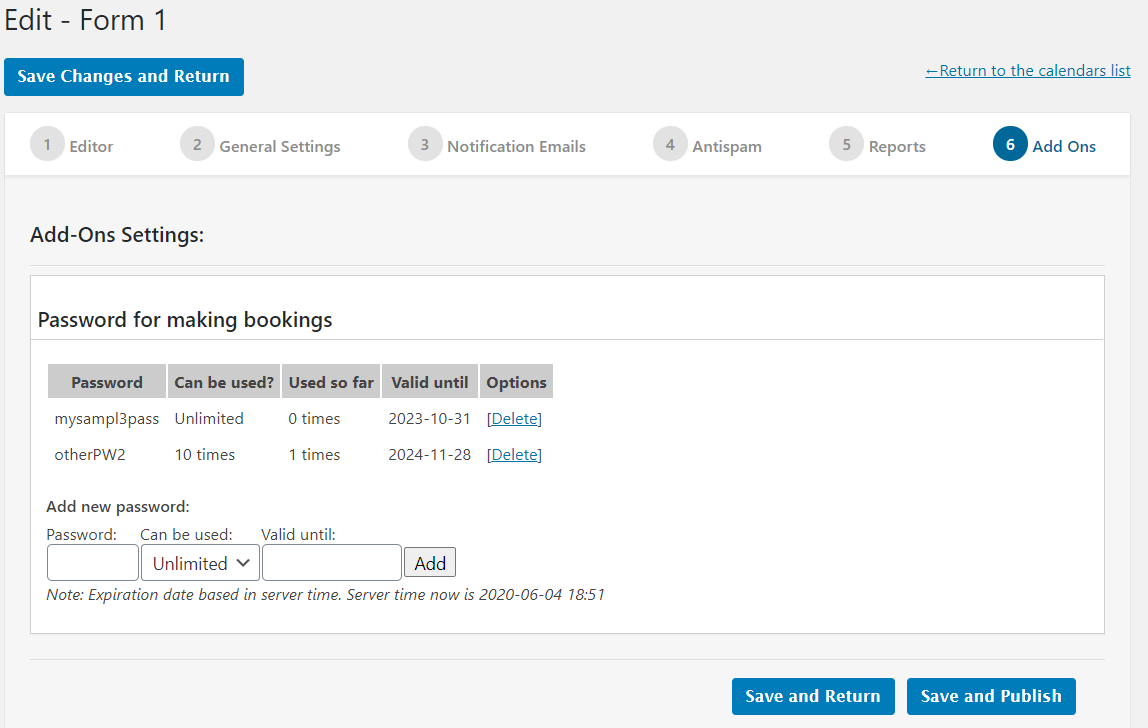
For each coupon code you have the following settings fields:
Password: The password, it can be an alphanumeric string.
Can be used: Number of times the password can be used. A password can be setup to be used unlimited times or be setup to be used a maximum number of times. For example select "1" for a one-time password.
Valid until: The password can be valid until the date specified into this settings field.
In the list of coupon codes contains also the "Used so far" column that indicates the number of times the passwords have been used so far.
The passwords can be set for each form, this way you can have multiple booking forms each one with their own passwords.
After the submission, you can use the following tag into the confirmation / notification emails to add the used password into into the emails:
The "Password" field in the public form will appear automatically if there is some password added for the booking form:
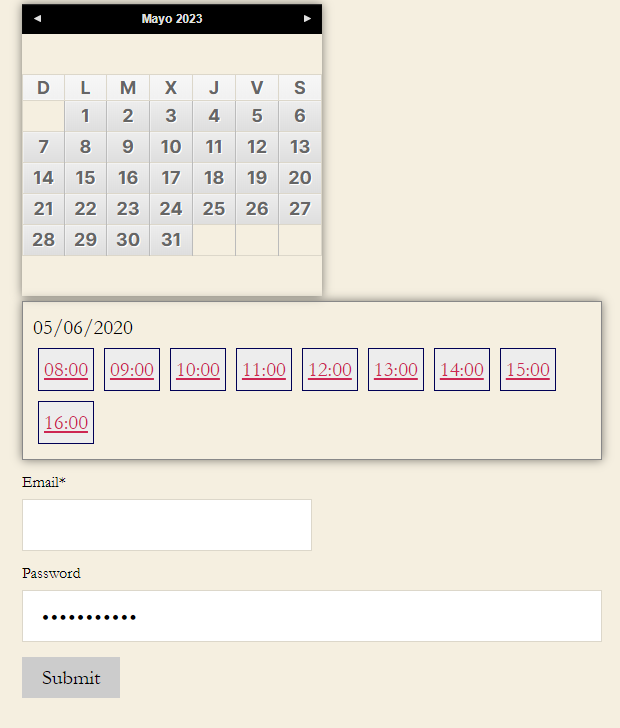
Feedback about these features will be welcome, feel free to open a support ticket for any question.