The easy way to create powerful booking forms for WordPress websites.
The Appointment Hour Booking plugin supports adding fields with additional items or extra services/options the customer can select. Each option can have its own price to be added to the total booking price. The price can be applied once per time slot, once for the whole booking or once for each capacity (example: number of persons) booked.
The additional items can be added as part of a drop-down/select list, checkboxes or radio-buttons. These fields can be optional or required fields and the plugin supports any number of these fields into the booking form.
Lets start with a simple example: a case where you are offering a course or tuition that has optional extras like books, a box with additional materials and online access to the course. For this sample we will add a checkbox field to the form setup as shown in the following image:
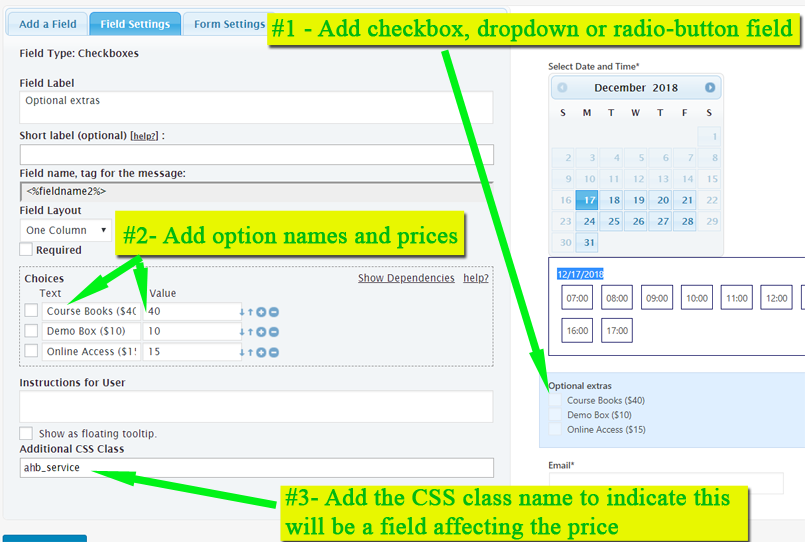
The steps as indicated in the image are:
1- Add the field into the form
2- Enter the item names into the field "values" and the prices (without symbols, just the number) into the field "texts"
3- Add the class name that indicates the field will affect the total prices. Available class names are explained below.
The result will be a form like the following where the customer can select the time-slot, the additional items (optionals in this sample) and will get the total price calculated for the selection made:
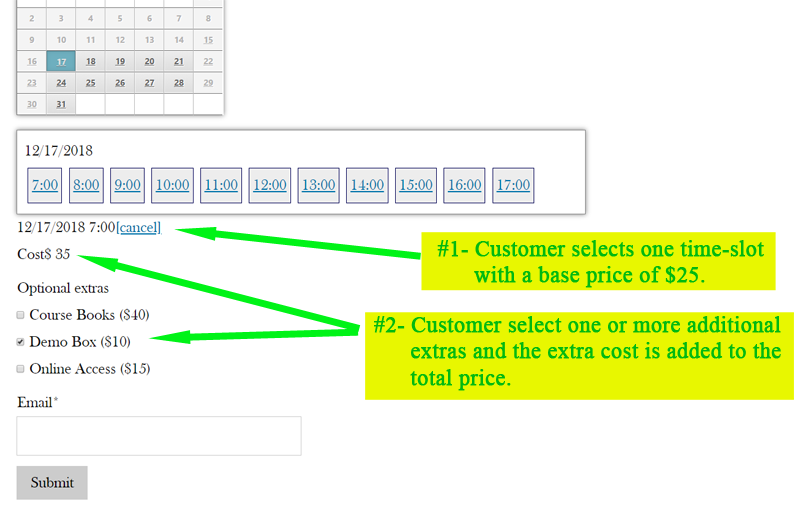
There are three CSS class names for the three type of calculations that can be specified for the selected options:
ahb_service : This class name indicates that the prices of the selected options will be added once to the booking price, without taking in account the number of slots selected or the number of persons (quantity) selected in the booking.
ahb_service_per_slot : This class name indicates that the prices of the selected options will be added once for each time-slot selected into the form, so selecting multiple time slots will cause the additional option prices be added the same number of times to the booking price.
ahb_service_per_quantity_selection : In the case you are using the quantity fields (ex: for selecting the number of persons for the booking) you can use this class name to indicate that the price of the option will be multiplied for the number of persons selected for the booking.
ahb_service_percent : This class name can be used to apply a percent increase over the calculated price. For example if you want to apply 3% tax on the price you can enter a "3" in the value of the field and this class name. If you want to keep this field hidden (just to add the required tax, but the user don't need to see it) then add also the class names "hide cp_active".
This way you can have multiple fields with additional items/extras, setup a price for each one and select how you want to apply the price of the selected options to the base time-slot prices.
If you want to use only the service prices and not the time-slot defined price then just leave the base time-slot prices as 0 (zero).
Feedback about these features will be welcome, feel free to open a support ticket for any question.