The easy way to create powerful booking forms for WordPress websites.
The Appointment Hour Booking plugin supports a two-way real-time synchronization with Google Calendar via the Google Calendar API add-on. It also supports the connection via the iCal export and iCal import options but the Google Calendar API add-on is a fastest way to get the events sync with Google Calendar.
With this add-on enabled and connected to Google Calendar API when a booking is added through the plugin it is automatically (and immediately) added to the linked Google Calendar and (optionally) every time a new event is added at the Google Calendar it is imported into the plugin bookings, having both synchronized.
This sync works also for deleting bookings; a booking deleted in the plugin or in Google Calendar will be also deleted on the other side.
To activate the add-on, simply visit the plugin page through the menu option: "Appointment Hour Booking/Add-ons", tick the checkbox: "Google Calendar API", and press the "Activate/Deactivate addons" button:
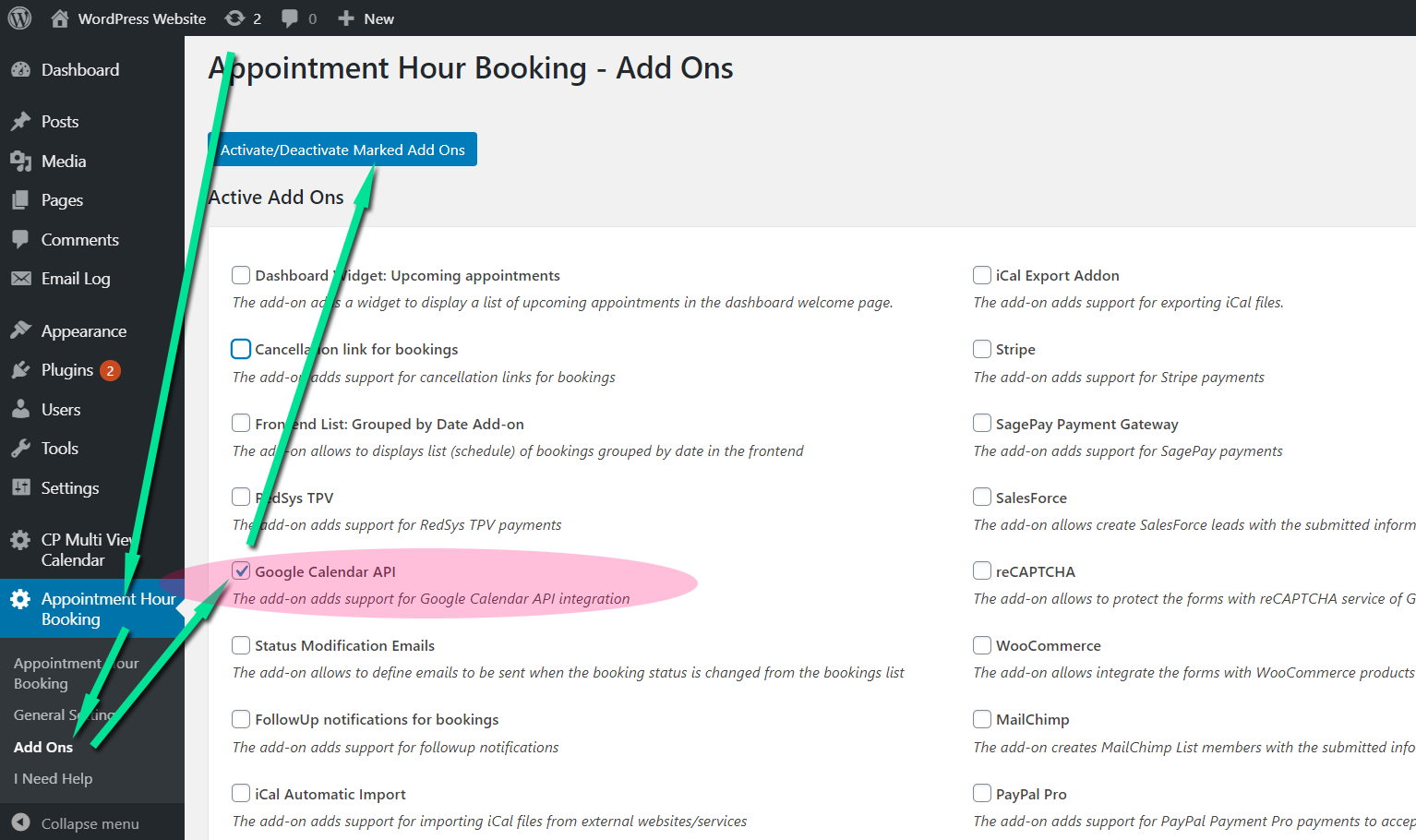
Then go to the "step 6 - add-ons" of form settings and enable the add-on for it following the steps indicated in the add-on interface:
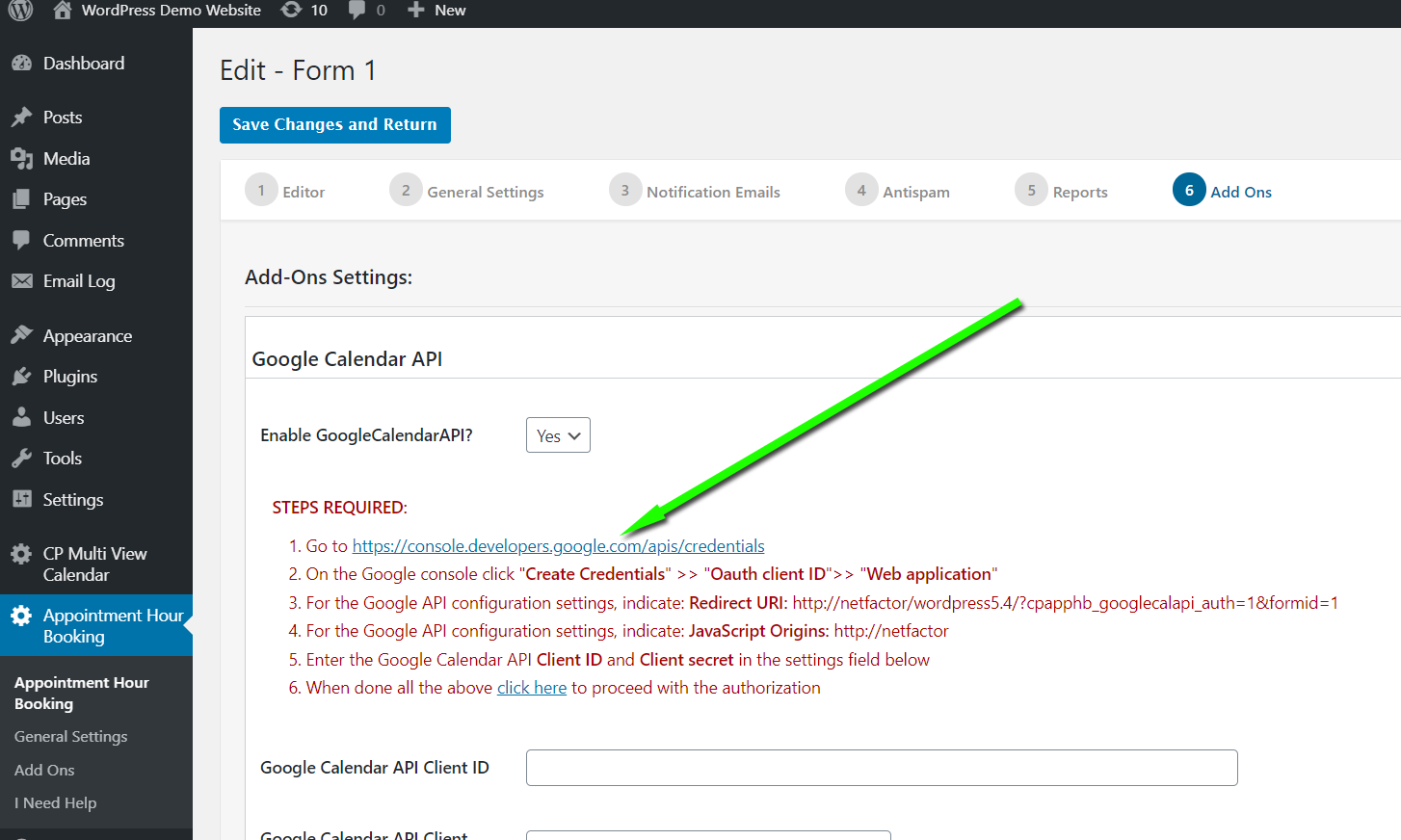
On the Google console click "Create Credentials" >> "Oauth client ID">> "Web application":
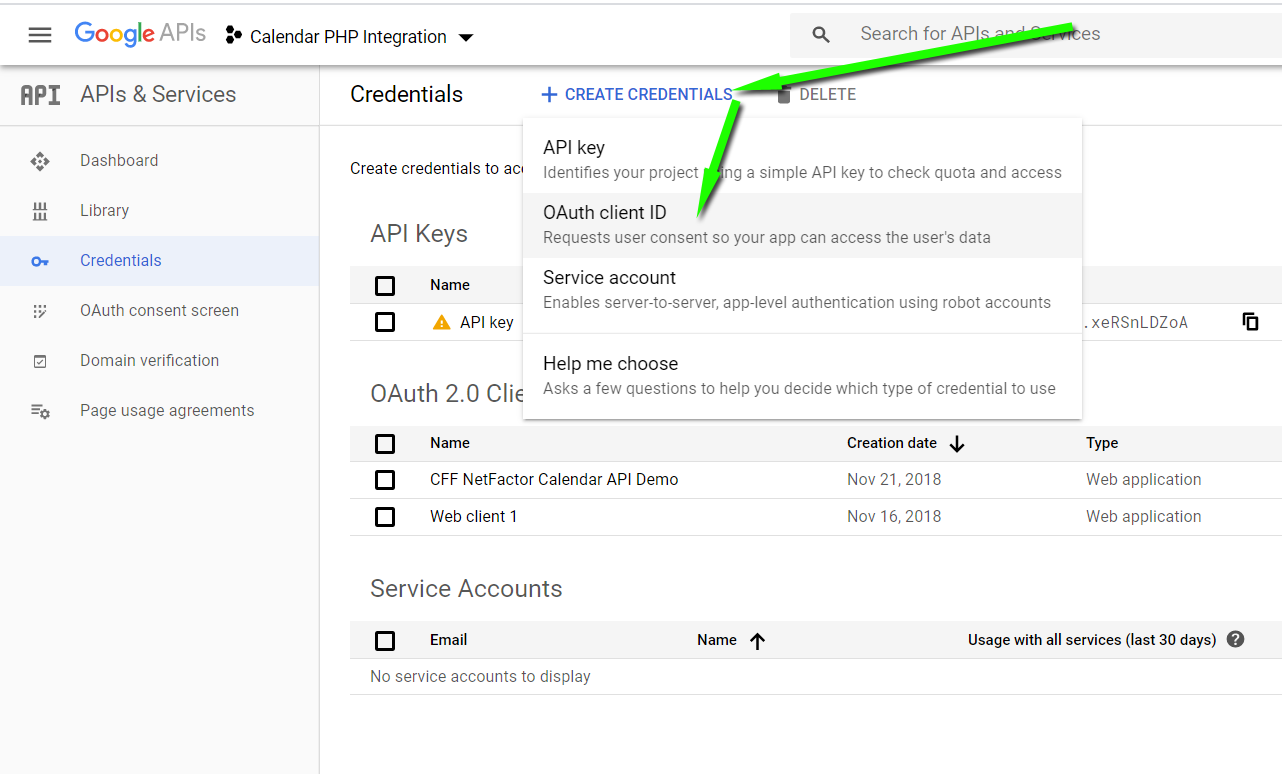
Then enter the URLs indicated in the plugin interface in their related Google fields:
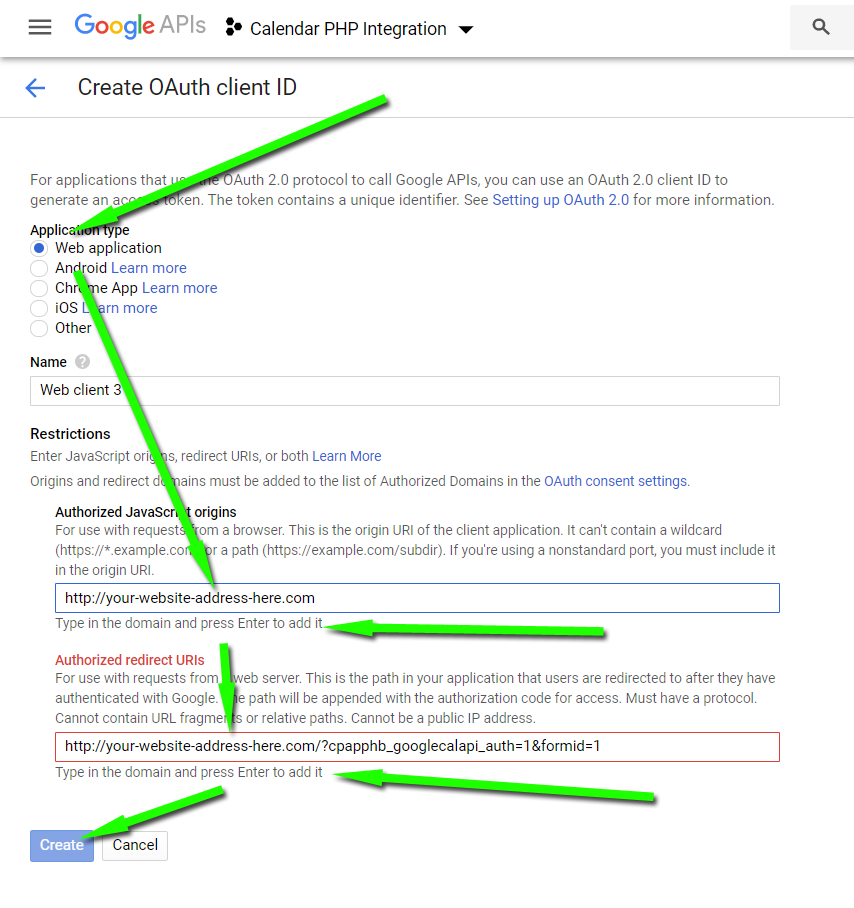
... and now you will have the Google Calendar API Client ID and Client secret to enter them in the plugin settings:
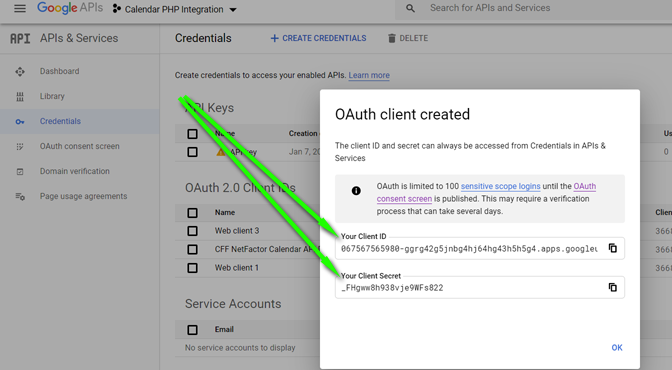
After entering the Google Calendar API Client ID and Client secret in the plugin settings click where says "click here" to proceed with the authorization. If you get some message about unverified application then click in the small link "advanced" below that message and continue with the authorization to complete the connection.
The Google Calendar API add-on settings are the following:
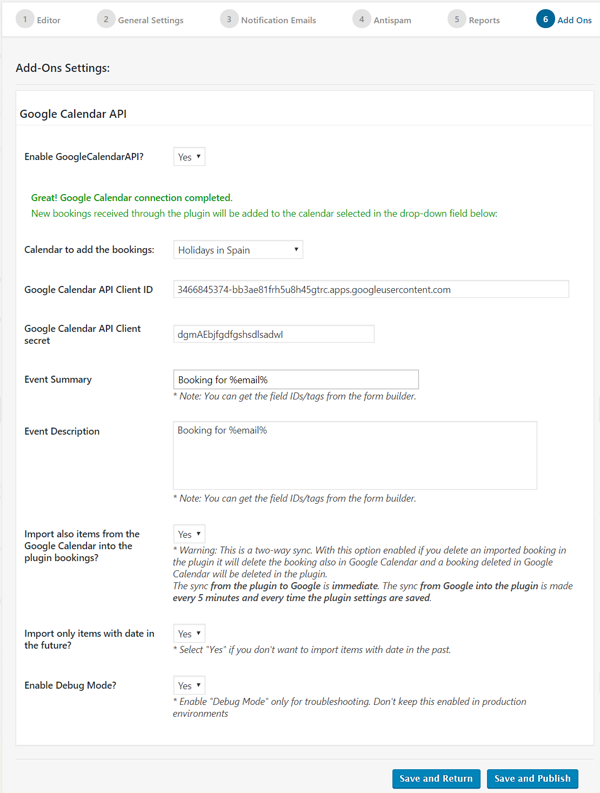
The settings fields are:
Enable GoogleCalendarAPI?: Use this field to activate the Google Calendar API add-on for the selected calendars.
Calendar to add the bookings: Select in this field in which of your Google Calendars the events will be added.
Google Calendar API Client ID: The Google Calendar API Client ID. The steps for getting these API keys are described in the add-on interface when it detects that the connection hasn't been completed.
Google Calendar API Client secret: The Google Calendar API Client secret key. The steps for getting these API keys are described in the add-on interface when it detects that the connection hasn't been completed.
Event Summary: The content/data that will be exported to the Google Calendar event summary. You can use the same tags available for the emails.
Event Description: The content/data that will be exported to the Google Calendar event description. You can use the same tags available for the emails.
Import also items from the Google Calendar into the plugin bookings?: This option enabled the two-way synchronization.
Import only items with date in the future?: This option is recommended if you have a Google Calendar with a lot of past events that you don't want or don't need to import into the plugin.
Enable Debug Mode?: Helps to get more descriptive error messages in the case of a misconfiguration.
Avoid linking two or more booking forms to the same Google sub-calendar to prevent sync issues. If you need to link several booking forms then link each one to a different sub-calendar at Google.
Feedback about these features will be welcome, feel free to open a support ticket for any question.