The easy way to create powerful booking forms for WordPress websites.
The conditional logic or dependent fields feature allows to show or hide fields depending on a user's selection. This article is a work around to extend that functionality to the calendar "Quantity" drop-down field.
Read moreThe default behavior in the plugin is to multiply the quantity by the unit price of the service to get the total price. In some cases a non-linear relation of the prices and quantity is needed, for example to set a lower price after some quantity number. This article explains how to setup different prices linked to the quantity selected in the calendar.
Read moreThe default behavior in the plugin is to multiply the number of slots by the unit price of the service to get the total price. In some cases of use is needed to set a lower price per time-slot if multiple time-slots are selected. This article explains how to setup different prices linked to the number of different time-slots selected in the calendar.
Read moreIn some cases is needed to remove or ignore old bookings from the availability verification. The most common reasons are performance issues (slow loading) due to a large number of past bookings and the need to comply with policies about old data (like the GDPR requirements). The add-on "Remove or Ignore Old Bookings" can be used for this purpose.
Read moreThis documentation page is related to the Appointment Hour Booking plugin and to the Calculated Fields Form plugin. It requires the Platinum version of the Calculated Fields Form and a commercial version of the Appointment Hour Booking.
Read moreIf you need to request a password to make a booking a solution may be to put the booking form in a password protected page, however the Appointment Hour booking plugin has a Password for making bookings add-on that offers the option to request the password directly as part of the booking form and the options to manage the passwords from the plugin interface.
Read moreThe quantity fields - when enabled - allow the selection from 1 to the maximum quantity available. The following workaround lets you set a min quantity in the case you want retrict that value for each booking.
Read moreThe default behavior of the plugin is to have the quantity selection starting at 1. If you need to require a more explicit selection of the quantity then a solution is to set the default quantity to 0 making the user select a quantity before selecting a time-slot in the calendar.
Read moreThe add-on "Address auto-complete (Google Maps)" allows to convert form fields into address auto-complete fields using the Google Maps API. This way the customer start typing the address into a field and the correct address will be suggested/auto-completed using the Google Maps API.
Read more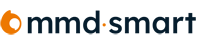 The Appointment Hour booking plugin includes some add-ons for sending SMS notifications when a new booking is made and for booking reminders. The add-on "MMD Smart SMS notifications for bookings" is one of those add-ons and it offers integration with the MMD Smart service.
The Appointment Hour booking plugin includes some add-ons for sending SMS notifications when a new booking is made and for booking reminders. The add-on "MMD Smart SMS notifications for bookings" is one of those add-ons and it offers integration with the MMD Smart service.
The quantity fields - when enabled - allow the selection from 1 to the maximum quantity available. The following workaround lets you set a smaller quantity in the case you want retrict that value for each booking.
Read moreIf you have only one time-slot available for each day you can make it to be selected automatically after clicking the day, no need to use two clicks in this case.
Read moreWhile the default behavior is to have a separated availability management for each booking form, in some cases is needed to have different booking forms/calendars sharing the same resource, so a shared availability is needed in this cases. The Shared Availability between Calendars add-on helps to share the booked times between different calendars.
Read moreThe "QRCode Image - Barcode" add-on allows to generate QRCode images with the Appointment Hour Booking plugin. These QRCodes can be customized to contain specific information about the booking or to change the status of the booking when scanned.
Read moreThe add-on Edition / Booking modification for customers can be used to allow the customer modify the booked date or other booking info after the initial submission. Using this add-on you can give the customer a booking modification link into the confirmation email or into a custom list of bookings.
Read moreIf you need to auto-fill some field based in info from previous bookings then you can use the Data Lookup add-on. The data lookup feature searches for specific data using one of the form fields already entered, for example you can auto-fill the phone number after entering the email address, in the case that there is a previous booking with that email address.
Read moreThe Appointment Hour Booking plugin has the following status in the default installation: Approved, Pending, Cancelled, Cancelled by customer, Rejected and Attended. In some cases of use you may need additional statuses, for this purpose you can use the Additional Booking Statuses add-on.
Read more